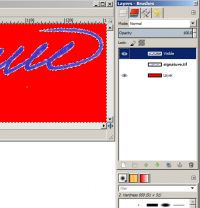GIMP Tips
Selecting a region of an image and highlighting a border it (stroke selection):
http://www.gimp.org/tutorials/Borders_On_Selections/
Note: If necessary, crop image first. Save, close GIMP. Re open GIMP, select region to apply stroke. Right click and choose Edit > Stroke Selection. As of GIMP v2.6.9.
Making a transparent GIF or PNG:
First scan the image you want to make transparent - for example, your signature should be done on a piece of white paper and then scanned into a TIF image. Scan it at a very high resolution. I had success with a TIF at 600dpi.
Right click the image you imported (as it now a layer) and choose "New from Visible". Now hide the original image layer you imported.
Make a new layer, fill it red (or some other high contrast color) and put it on the bottom.
Open the image in GIMP and use the "magic wand" to select regions and delete the unwanted white space. The background image should now be showing through.
After all unwanted background color is removed, export/save the image as a GIF or PNG. Saving the background color in PNG shouldn't matter since there is no more background color.