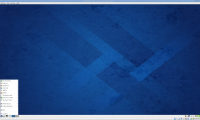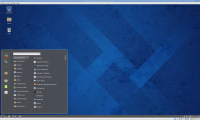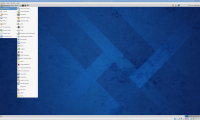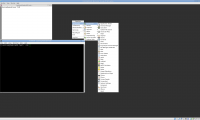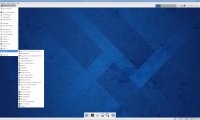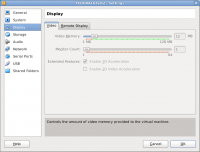VirtualBox running Fedora Notes
Fedora 37
Follow this: https://ostechnix.com/upgrade-to-fedora-37-from-fedora-36/
- MATE seems unavailable
- Try XFCE instead
- Proton VPN may not work
Fedora 36
DNS issues: https://askubuntu.com/questions/973017/wrong-nameserver-set-by-resolvconf-and-networkmanager
Upgrading from Fedora 35 to Fedora 36
- Remember to clean up old packages and dangling symlinks
Bugs with fresh Fedora 33 install:
- In VirtualBox, disable the USB devices or else you may get a black screen with flashing cursor
- Enable root account with: sudo passwd root
- Enable MATE Desktop with: dnf -y group install "MATE Desktop"
Upgrading Fedora 29 to Fedora 29 notes:
- Followed instructions at https://fedoramagazine.org/upgrading-fedora-28-fedora-29/
Fedora 28 notes:
- Used netinstall .iso and selected "MATE Desktop"
- If using VirtualBox:
- # dnf -y install make gcc perl kernel-devel* kernel-*head* kernel-tool*
- Install Google Chrome
- # dnf install fedora-workstation-repositories
- # dnf config-manager –set-enabled google-chrome
- # dnf -y install google-chrome-stable
- Install vlc:
- # dnf -y install vlc
- # dnf -y install totem mutt postfix tcl
- To enable touchpad clicking, create a file /etc/X11/xorg.conf.d/90-libinput.conf and put in this:
Section "InputClass"
Identifier "tap-by-default"
MatchIsTouchpad "on"
Option "TapButton1" "1"
Option "TapButton2" "2"
EndSection
- Then restart X
- Navigate to System > Preferences > Hardware > Mouse and select Touchpad. Then under General click "Enable mouse clicks with touchpad"
-
- May not be possible with the integrated Intel graphics and NVIDIA on the laptop
- Use System > Preferences > Personal > Startup Applications to turn off undesired panel icons and services
Fedora 26 notes:
- Selected manual partition setup, then had system create mount points automatically.
- It set /boot to 1024MB and swap to 3GB (based on 1536MB system RAM)
- Changed / and swap from LVM to standard partition
- Selected "MATE Desktop" for the base environment, and the following add-on packages:
- LibreOffice
- MATE Applications
- Administration Tools
- C Development Tools and Libraries
- Design Suite
- Development Tools
- Editors
- Engineering and Scientific
- Network Servers
- Office/Productivity
- Python Classroom
- Python Science
- RPM Development Tools
- Security Lab
- Sound and Video
- System Tools
Upon booting, installed VBox Guest Additions:
dnf -y install kernel-devel kernel-headers binutils gcc make patch libgomp glibc-headers glibc-devel
Reboot then didn't work right - machine would not maximize screen and basically locked up. Tried rebooting and same result. Fix is to use VirtualBox v5.1.24.
Fedora 24 notes:
Fedora 20 notes:
Installed much easier and cleaner than Fedora 18 (I never tested Fedora 19).
Fonts:
https://admin.fedoraproject.org/pkgdb/acls/name/google-droid-fonts
http://blog.whatgeek.com.pt/2011/11/10/install-core-fonts-centos-6/
http://worldofgnome.org/how-to-greatly-improve-font-rendering-under-fedora-20/
Using Xfce and making tweaks:
http://www.binarytides.com/better-fedora-20-xfce/
Adjust grub default timeout/hidden/rhgb:
https://ask.fedoraproject.org/question/24444/changing-grub2-timeout-fedora-18/
Make grub default to latest kernel (see Chris Murphy entry):
http://forums.fedoraforum.org/showthread.php?t=273347
Also, change /etc/grub.d/00_header (make a backup first in its own directory). Edit out the sections of code that use the set default = ${next_entry} logic. Just use set default = ${GRUB_DEFAULT}
Then make a backup of /boot/grub2/grub.cfg to compare updated changes with the next step
Then as root: grub2-mkconfig -o /boot/grub2/grub.cfg
Change DPI to 94
Change system terminal font to 9pt Monospace
Screenshot samples on available Fedora 20 Desktops/Window Managers (installed from YUM software repository):
Fedora 18 notes:
- Note, increasing the allocated VM memory from 1024MB to 2048MB and changing the allocated video memory from 12MB to 128MB allowed GNOME3 to start up but then it crashed again. This occurred on a host system with 8GB of RAM running another VM in the background.
- Install FC18 using full DVD .iso via download
- Choose Xfce desktop; GNOME won't boot into graphical on VirtualBox
- The top and bottom panels can be adjusted for size, right-click on an empty area of the panel to get the available settings (might be tough if the panel is very small or full)
- 24 pixels seems to be the appropriate row size
- Do all the yum updates
- Adjust SELinux if necessary
- Install kernel-headers, kernel-devel, gcc, dkms via yum
- Install VirtualBox Guest Additions; reboot
- Yum tips
- yum group list
- yum install @^foo (environment group)
- yum install @foo (regular group)
- To switch installed display managers use system-switch-displaymanager
- edit /etc/sysconfig/desktop
DESKTOP="KDE"
DISPLAYMANAGER="KDE" (or Xfce, GNOME, etc)
- use yum group list to find out names of available display managers
- Check out XFCE-LOOK.org for mouse pointer themes (aero seems good)
Fedora 18 boot into GRUB flashes for a second, goes black, eventually fails:
http://funwithlinux.net/2013/02/fedora-18-wont-boot/
After following those instructions, edit grub.cfg to remove the "rhgb quiet" flags.
For GNOME, the graphical login screen won't appear:
May need to edit grub.cfg to force into run level 3. In FC18, /etc/inittab is no longer supported. Find the line with linux vmlinuz and add a "3" to end to force into run level 3.
You can use "startx > $HOME/startx_errors.txt" to capture the X server output to a file and then look for problems.
The error can also be found in /var/log/Xorg.0.log:
[ 1034.985] (EE) Failed to load module "vboxvideo" (module does not exist, 0)
Remember this page has pre-requisites for Guest Additions:
https://forums.virtualbox.org/viewtopic.php?t=15679
Fedora users need the following packages:
dkms
binutils
gcc
make
patch
libgomp
glibc-headers
glibc-devel
kernel-headers
kernel-devel OR kernel-pae-devel
potentially *openGL*
So need to install Virtual Box Guest additions, but it would not mount the .iso file when choosing Devices > Install Guest Additions. Needed to manually rsync over the Guest Additions from a known good working machine. Then navigate to that directory and install the software with this command:
[root@localhost VBOXADDITIONS_4.2.10_84104]# sh VBoxLinuxAdditions.run Verifying archive integrity... All good. Uncompressing VirtualBox 4.2.10 Guest Additions for Linux.......... VirtualBox Guest Additions installer Removing installed version 4.2.10 of VirtualBox Guest Additions... Removing existing VirtualBox DKMS kernel modules [ OK ] Removing existing VirtualBox non-DKMS kernel modules [ OK ] Building the VirtualBox Guest Additions kernel modules [ OK ] Doing non-kernel setup of the Guest Additions [ OK ] Starting the VirtualBox Guest Additions [ OK ] Installing the Window System drivers Installing X.Org Server 1.13 modules [ OK ] Setting up the Window System to use the Guest Additions [ OK ] You may need to restart the hal service and the Window System (or just restart the guest system) to enable the Guest Additions. Installing graphics libraries and desktop services componen[ OK ] [root@localhost VBOXADDITIONS_4.2.10_84104]#
Then reboot the guest OS.
Still getting a splash screen "Something as gone wrong…" which appeared to be a Graphics Hardware acceleration issue (GNOME 3?)